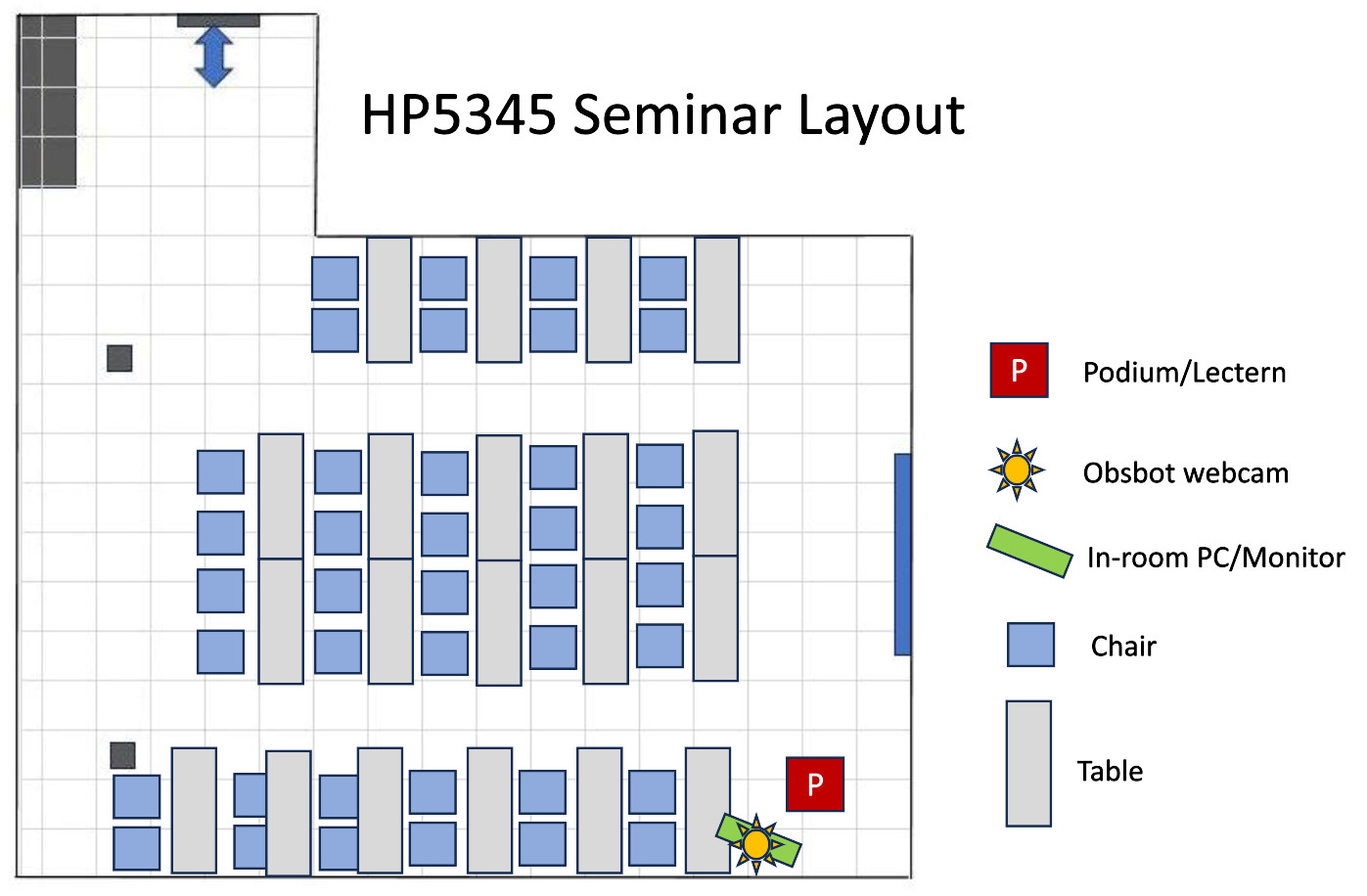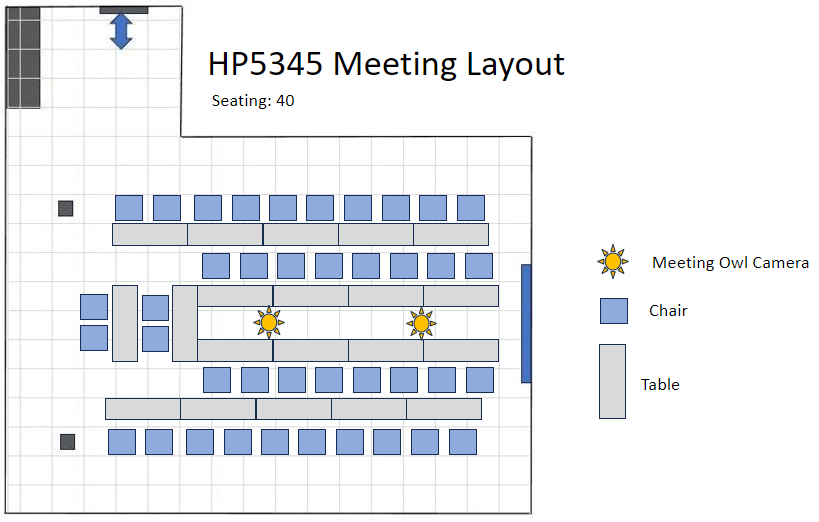Hybrid events are events that have an onsite and online audience or participants. This page describes hybrid solutions that work well for the resources available to the School of Computer Science.
Because the school has dual purpose facilities some set-up and take-down is required for your event. Therefore we suggest you do a dry-run and prepare for your event in advance.
The School of Computer Science regularly hosts these type of hybrid events:
- Seminars or Presentations
- Meetings
The School of Computer Science uses the following meeting software:
- Zoom (meeting limit 300 for business) or
- Teams (meeting limit is 1,000)
- Events less than 10 people (onsite)
-
Overview
Small events can be run in a conference room and use a TV or monitor for the onsite participants. The event can be presented via Teams/Zoom so that both onsite and online audience has the same presentation view. The meeting Owl camera is a 360 camera that automatically focuses on the person speaking. Online participants can be seen on the TV and heard via the Owl audio.
Location
- Conference room
- TA Center
- Office
Equipment
- Computer or laptop (your own)
- Meeting Owl camera (loan)
- TV or monitor (onsite)
- Teams or Zoom software
Room Layout
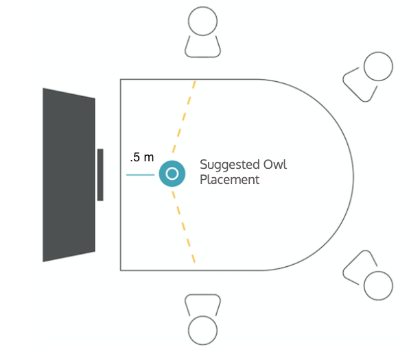
Set-up
Running the event can be achieved with one operator. They are responsible for:
- Using the computer or laptop to connect to the TV
- Connecting the meeting Owl to their computer
- Signing into the meeting software (Zoom or Teams) and sharing their screen
Notes:
- Make sure to use the Owl’s camera, mic and speaker in Zoom or Teams
- Mute room or TV audio and microphones
Recording
The event can be recorded using the Zoom/Teams meeting software
- Seminars or Presentations 10-50 people (onsite)
-
Overview
HP5345 has an in-room PC and monitor with an Obsbot webcam. You can log into the in-room PC and launch Teams or Zoom and host your seminar. The Obsbot has a nice feature that it can track your movement as you move around the room. Please come early and learn the features of the Obsbot camera prior to your event. You can use the default seminar room layout: all tables and chairs facing the projector screen.
Location
- Seminar Room (HP5345)
Equipment
- One or two Laptops (your own) or in-room PC
- One Meeting Owl cameras (loan)
- Projector (in room)
- Teams or Zoom software
Room Layout
Recording Options
- The event can be recorded using the Zoom/Teams meeting software
- The event can be recorded using a video camera and microphone. This would require another operator that can run the camera and then video edit the event.
- Meetings 10-40 people (onsite)
-
Overview
A good solution for hybrid meetings is to use two Owl cameras and configure the room to a meeting arrangement.
Location
- Seminar Room (HP5345)
Equipment required
- 2x meeting Owl Cameras (loan from SCS)
- 2x Tripods (loan from SCS) or put the Owl’s on a table
- Power extension (loan from SCS)
- One laptop (your own)
- One Android or IOS phone or tablet (your own) or SCS Tech staff Android tablet (has the Owl sync software installed)
Set-up
- Connect the laptop to the projector
- Pair the two Owl cameras
- Connect one meeting Owl to a laptop (can be the same or different laptop)
Running the meeting
For hybrid meetings we recommend these operators for your meeting (they can be combined if you feel brave):
- Operator 1 is the meeting host (of their proxy). We suggest that the meeting host connects their laptop to the projector and joins the online meeting. The meeting host share their screen for the online participants and that will also be shown via the projector for the onsite participants. IMPORTANT: The host needs to mute their microphone and speakers. Also mute the room/projector audio via the wall controls.
- Operator 2 controls the Owl camera that will capture the onsite meeting participants (mic & video). The Owl’s also provide the meeting sound from the online participants
Additional Operators
We recommend you give thought whether you require:
- Operator 3 – chat monitor and admin. This person monitors the chat for comments and can let people into the meeting. Can also report back if the online experience has issues.
Important notes:
- It is important that no other onsite devices connect to the meeting with their mic and audio. This can create unwanted feedback.
- you may want to remind onsite participants to have a clear line of sight to an Owl for a better online experience
- The Owl will focus on people that are talking. Chatter and cross talk will be broadcast automatically.
- When you talk for the first time during the meeting it may take 5-10 seconds for the Owl to learn your position and adjust the microphone array accordingly. This could mean the view is not framed properly and temporary sound quality issues. The Owl will learn where people are in the room and these issues are typically resolved automatically.
Room Layout
Share: Twitter, Facebook
Short URL:
https://carleton.ca/scs/?p=17723