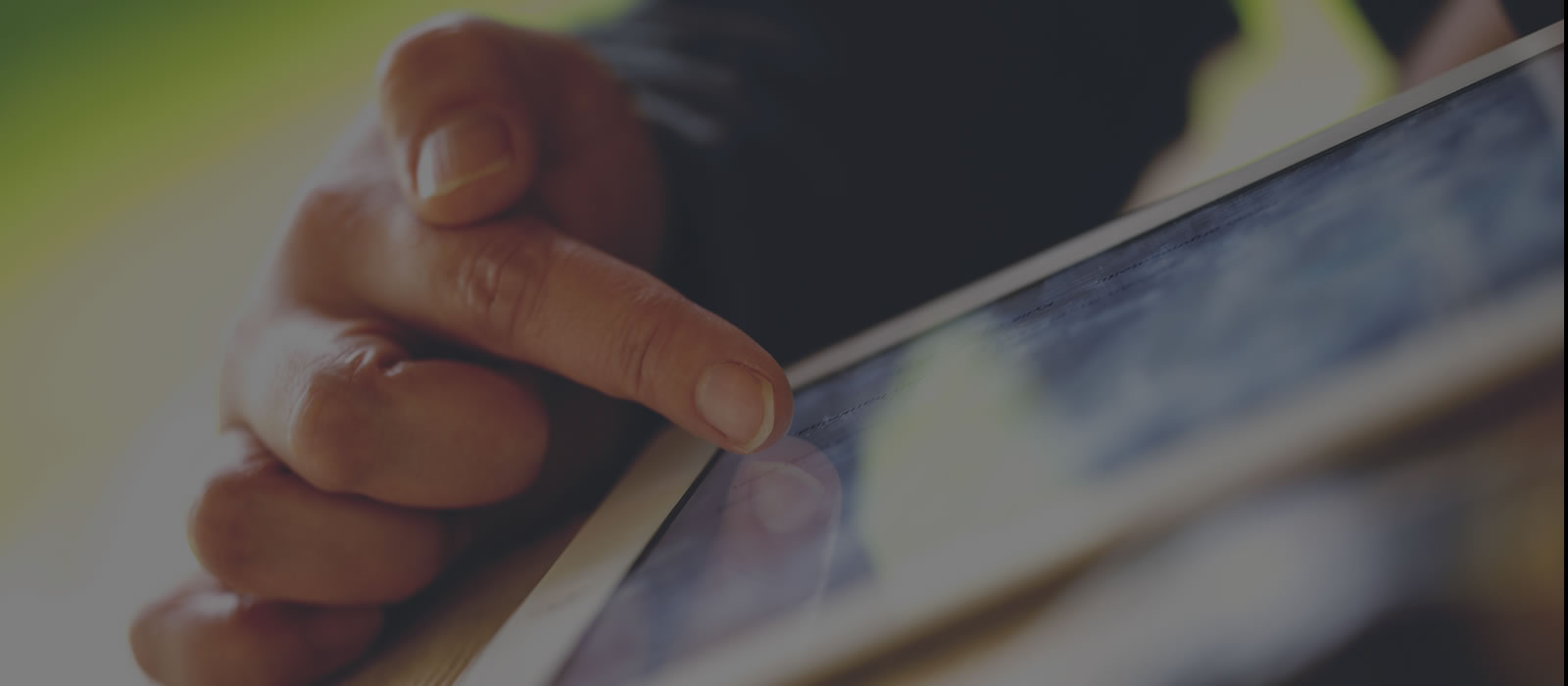- Benefits of an Enterprise License and Single Sign On
- Types of Zoom Accounts
- Sign in to Zoom with SSO
- Zoom License and SSO FAQ
- Zoom Support
As of summer 2021, Carleton University has adopted an enterprise-wide license for Zoom. The enterprise license allows the university to standardize Zoom settings and features for all users for a consistent user experience. The university has implemented Single Sign On (SSO) to allow for enhanced privacy and security for all licensed Zoom users at Carleton. SSO means that Carleton users can securely sign into Zoom using your MyCarleton1 credentials. MyCarleton1 credentials are the networking accounts managed by Information Technology Service (ITS) and are the same credentials you use to login to Outlook and Carleton Central. Enabling single sign on also means that Zoom is now fully integrated in Brightspace learning management system and other systems on campus, such as Kaltura Mediaspace.
Benefits of an Enterprise License and Single Sign On
There are many benefits to having a Single Sign On (SSO) enterprise system, including:
- Single-login access to all of Carleton’s supported web applications, including Kaltura Mediaspace and Brightspace
- Secure account authentication for all Carleton students, faculty, and staff for enhanced privacy and security for Zoom
- Seamless access to Zoom meetings through Brightspace, the Zoom web portal, and the Zoom desktop app
- Automatic uploading of Zoom recordings to Kaltura Mediaspace when recording to the cloud
Types of Zoom Accounts
Under the Carleton Zoom license, every user that signs into Zoom using the SSO with their MC1 credentials will be given access to a full Zoom account, which can support up to 300 concurrent participants with no time limit. Your MC1 credentials are the login and password you use to access the Carleton network, Brightspace, and other Carleton web applications. For assistance with your MC1 credentials, please contact the ITS Service Desk.
Sign in to Zoom with SSO
Signing in to the Carleton network with single sign on (SSO) allows you to verify your MC1 credentials before accessing any of Carleton’s supported web applications, including Zoom and Brightspace. We recommend signing in with Zoom SSO at all times to ensure account security.
You can sign in to Zoom with SSO through the Carleton SSO Login Portal, the Zoom desktop app, zoom.us/signin, or through your Brightspace course. For instructions, see the Signing in to Zoom at Carleton with SSO page. If you are already signed in to the Carleton Network through another Carleton web application, such as Brightspace or Outlook, you will not be prompted to enter your MC1 credentials when signing in to Zoom with SSO.
See the helpful links below for sign in options:
- How to sign in to Zoom through the Carleton SSO Login Portal
- How to sign in to Zoom through the Zoom Desktop App
- How to sign in through zoom.us
- How to sign in to Zoom through Brightspace
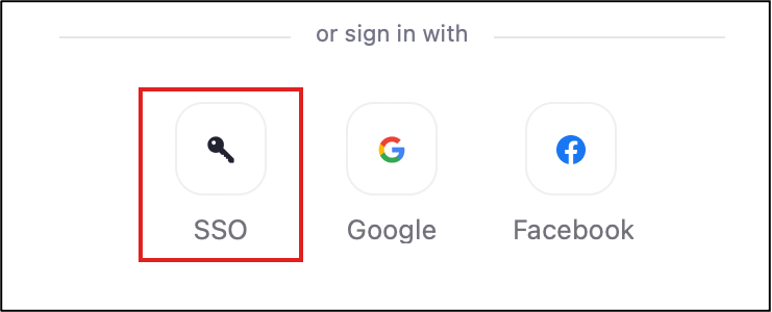
Zoom License and SSO FAQ
Zoom Support
Carleton Zoom Support Contact Information
 Visit theTLS Support Portal
Visit theTLS Support Portal
Hours of Operation: 8:30 am – 4:30 pm, Monday-Friday (excluding university holidays).
Student Technical Support
 Student support for educational technology applications is provided by the ITS service desk. Student-specific Zoom resources can also be found on the Carleton Online website.
Student support for educational technology applications is provided by the ITS service desk. Student-specific Zoom resources can also be found on the Carleton Online website.
Zoom’s Official Support Site
![]() Visit support.zoom.com for instructions, video tutorials, FAQs, and more. For quick support from Zoom’s technical experts, submit a support request.
Visit support.zoom.com for instructions, video tutorials, FAQs, and more. For quick support from Zoom’s technical experts, submit a support request.
Phone: +1.888.799.9666 ext. 2.
Chat: Go to zoom.com and click the Chat icon ![]() in the lower-right corner to chat with Zoom’s virtual assistant.
in the lower-right corner to chat with Zoom’s virtual assistant.