Zoom Roles and Meeting ID
A Zoom meeting ID is the 11-digit meeting number associated with a zoom meeting. When a meeting is created, Zoom generates a unique meeting ID. The meeting creator (The Host) can then share this meeting ID with other zoom users (the participants) as a Zoom invitation and URL link. For more information about roles in Zoom, please see our support page on Managing Zoom Meetings.
Finding your meeting ID as a Host
Hosts can find their previous, upcoming, and recurring meeting IDs by navigating to the Meetings section of Zoom within a browser. Hosts can also find their upcoming meeting IDs by navigating to the Meetings tab of the Zoom Desktop Application.
To find your meeting ID in a Zoom Browser:
- Navigate to https://carleton-ca.zoom.us/ and click Sign In.
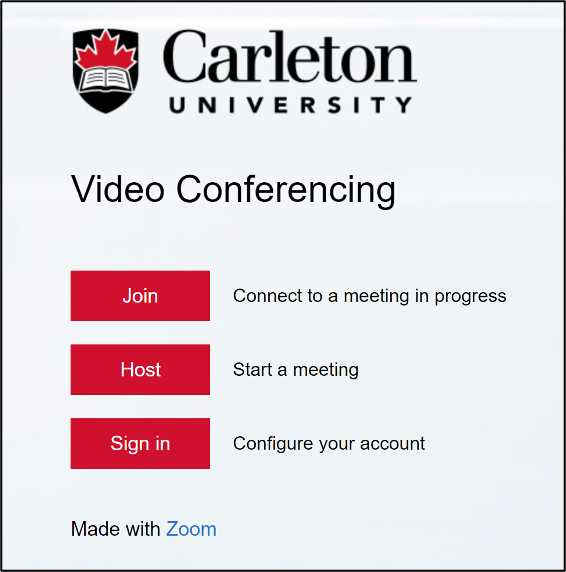
- You will be redirected to the Carleton MyCarletonOne login page.
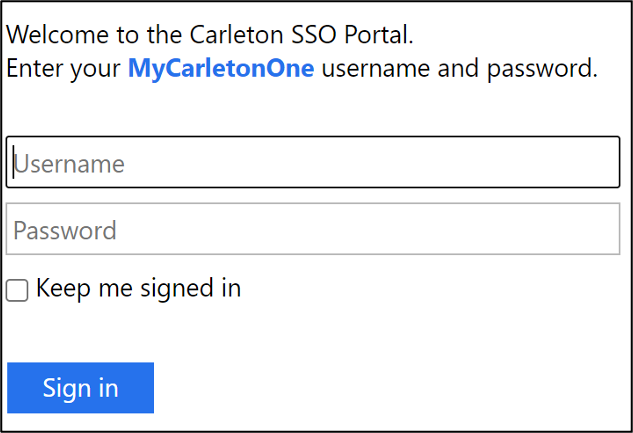
- Enter your MyCarletonOne username and password.
- Click Sign In.
- Click the Meetings button to go to the Meetings section.

- Click the Upcoming tab in the navigation bar at the top of the screen. Each Meeting ID will be located next to the meeting details.

To find your meeting ID in the Zoom Desktop Application
- Open the Zoom desktop app.
- Click the SSO button.
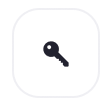
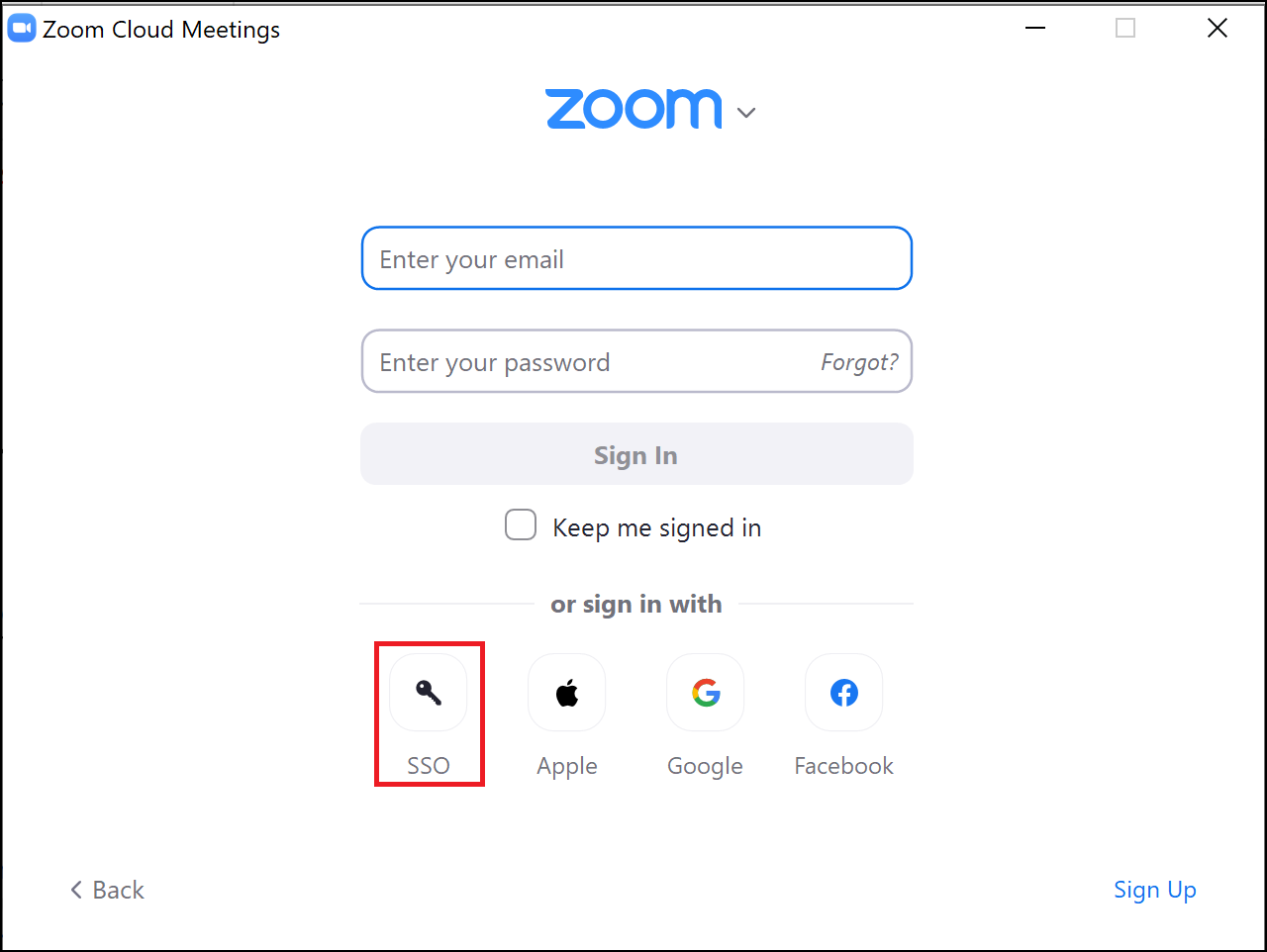
NOTE: The interface and location of the “SSO” button may look different depending on which version of Zoom you are using. - You will be prompted to enter a company domain or company email. Enter either of the following to access your Carleton Zoom account:
- Company Domain: Enter carleton-ca as the company domain name.
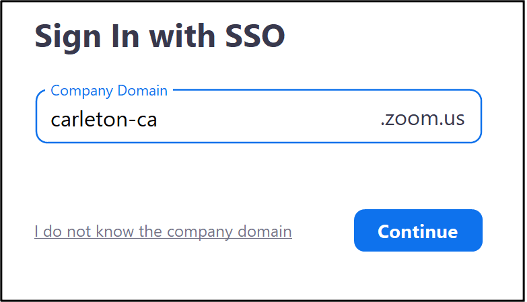
- Company Email: Enter your @cunet.carleton.ca or @cmail.carleton.ca email address.
- Company Domain: Enter carleton-ca as the company domain name.
- Click Continue.
- Your browser will prompt you to open zoom.us. Click Open Zoom.us.
- Click the Meetings button at the top of the application. You will be taken to a page that includes all upcoming meetings, as well as your Personal Zoom Meeting ID.

- Each Meeting ID will be located next to the meeting details.
Finding your meeting ID as a participant
Participants can find the meeting ID within the Join URL and within the Zoom Invitation.
Finding your meeting ID while you are in a meeting
Participants and Hosts can find the meeting ID while in an active meeting by clicking the Meeting Information icon in the top-left corner of the meeting window.
For more information about working with Zoom and it’s features, please visit the Getting Started with Zoom page.
Zoom Support
Carleton Zoom Support Contact Information
 Visit theTLS Support Portal
Visit theTLS Support Portal
Hours of Operation: 8:30 am – 4:30 pm, Monday-Friday (excluding university holidays).
Student Technical Support
 Student support for educational technology applications is provided by the ITS service desk. Student-specific Zoom resources can also be found on the Carleton Online website.
Student support for educational technology applications is provided by the ITS service desk. Student-specific Zoom resources can also be found on the Carleton Online website.
Zoom’s Official Support Site
![]() Visit support.zoom.com for instructions, video tutorials, FAQs, and more. For quick support from Zoom’s technical experts, submit a support request.
Visit support.zoom.com for instructions, video tutorials, FAQs, and more. For quick support from Zoom’s technical experts, submit a support request.
Phone: +1.888.799.9666 ext. 2.
Chat: Go to zoom.com and click the Chat icon ![]() in the lower-right corner to chat with Zoom’s virtual assistant.
in the lower-right corner to chat with Zoom’s virtual assistant.