Why Can’t I see my course in Brightspace?
If you’ve logged into D2L Brightspace and your course is not showing up, there may be a few reasons:
- Your registration has not processed yet: If you have only registered for the course within the last 24 hours, the registration may not be processed. Please wait 24 hours after registering for a course to appear in Brightspace Learning Environment. Once information is entered into the student information system, Banner, registration information updates every 3 hours in Brightspace.
- The course may not be active. Your instructor is responsible for activating the course. The instructor may not have made the course visible yet or may have turned the course off if it is complete. Check with your instructor about your access to the course.
- The course hasn’t started. If the course has not yet started, it will not be visible in Brightspace Learning Environment. If you are unsure about when your course is supposed to start, check the public class schedule or Carleton Central for the start date.
If you are registered for the course and the course has been made active, but you still can’t see it, please contact the ITS Service Desk at 613-520-3700 or by e-mail at its.service.desk@carleton.ca.
A word about “Closed” tags on courses
Courses may show up as Closed in your My Courses widget in Brightspace. The Closed tag appears when the last day of class has passed, typically before exams have completed. For a visual of the Closed tag, please see the screen image below.
Even when the Closed tag is present, students are able to click and enter any active course. Assignments can be submitted, and quizzes/exams can be completed after the course close date (depending on the particular assessment’s due dates). If you have any difficulty entering your course, or submitting your assessments, please reach out to your instructor.
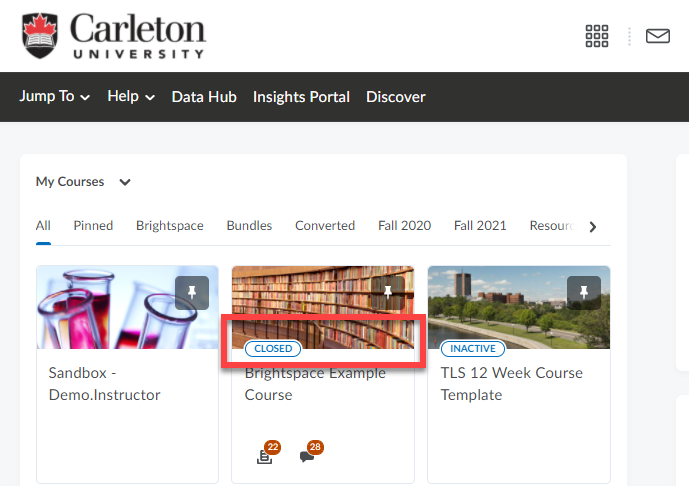
Was this page helpful?
458 people found this useful