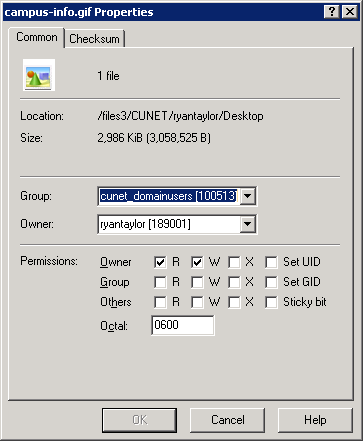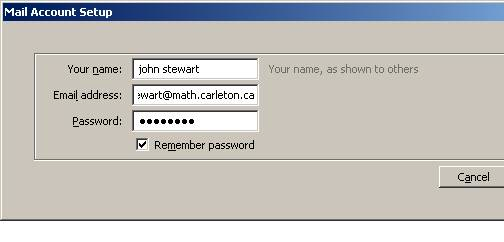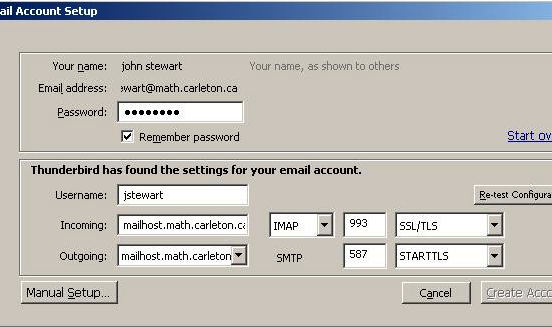A Note On Accounts
The department has been gradually shifting towards making more use of centrally managed services which are accessed using a MyCarletonOne account. All desktop pc’s owned and managed by the department are now accessed using a MyCarletonOne account. Math department computer accounts are now only used to access a Math department mailbox or the Lovelace Linux server. Graduate lab Linux desktop machines and the ottawa and toronto compute servers require an additional Graduate lab account.
Here you will find technical information for the faculty, including:
Lab Information for Course Instructors
HP3393 and HP4385 Teaching Labs
- Overview
-
These labs contain Dell Wyse Zero Client devices that provide a Windows 10 desktop. This is a green technology as the Zero Client devices consume a fraction of the power that a conventional desktop pc would use. All students and instructors must log in using their existing MycarletonOne account. Account passwords can be reset at the MyCarletonOne webpage.
- Course Files
-
The easiest and most secure way to provide course content to your students is to place it in the Brightspace section for the course. Another option would be to have an I: drive created for the course. There is an icon on the desktop that the students can use to map the I: drive for the course.
- SAS Access
-
SAS is available in the Course Software folder in the Start Menu.
Make sure to save your files to the P: drive. Files saved to the Windows folders (e.g. Desktop, Documents) on the C: drive will be deleted.
Remote Access
Linux Remote Access
You have access to the Linux based server lovelace.math.carleton.ca using your Math department account. Lovelace provides file storage space and optionally a personal website.
You must use SSH to connect to lovelace, as it is a secure method for remote access. Below are some free SSH software utilities that you may be helpful.
- WinSCP: File Transfer
-
WinSCP is a free Windows utility that allows you to copy files to and from your computer and a remote unix/linux server.
- Copy files to server
-
After connecting, the left side shows the files on your computer, while the right side show the files on the remove Linux server. You may copy files back and forth by dragging them between the left and right windows.
- Changing UNIX file permissions
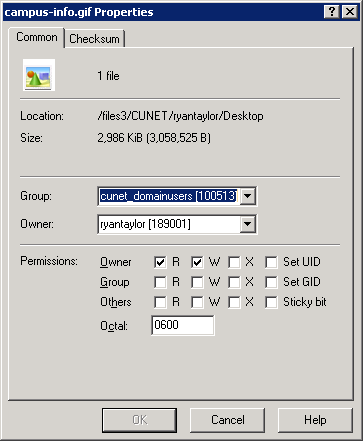
Right-click on the remote file, click Properties. You should have at least R (Read) and W (Write) checked for Owner.
If you check R for group and other, then everybody will be able to read the file. This is useful for personal website files in Turing’s public_html, or for shared course files on Killarney.
- Mac OS X
-
Fugu is a free Mac OS X utility that is transfers files to and from a Linux server, using remote SSH.
You may also use ssh and scp commands on the Mac OS X terminal
Website Setup
- Website on Brightspace
-
For a course website please consider Brightspace, the University supported E-Learning system. It is much easier to use Brightspace than to learn how to write html!
- Math Personal Website
-
We recommend use of Publii as tool for building and modifying a personal web site. A personal web site can either be hosted in your Math Linux account or the mypage.science.carleton.ca server.
Faculty Printing
Faculty Workroom (HP4390)
- Information on Faculty Workroom
-
The printer for faculty and instructors is located in the Faculty Workroom, room 4390HP. The number of pages printed by each School member is tracked for accounting purposes.
There is an HP Laserjet M507 printer in the Faculty Workroom, room HP4390.
There are two computers in this room from which you may print to the printer.
It is not possible to print to these printers from a laptop. If you have office space with a desktop computer, you may be able to print directly from your office.
Technical problems with printing should be directed to Computer Support staff, while questions regarding printer usage and policy should be directed to the School Administrator.
Site Licensed Software
Campus-Wide Software
See http://www.carleton.ca/its/all-services/computers/site-licensed-software/ for more information on products such as Microsoft Office and Maple.
Math/Stats Department Software
- SAS
-
The department has installed SAS in the undergraduate teaching labs for use in tutorial sessions. Contact Computer Support staff if you wish to have a copy installed on your own computer.
- Matlab
-
Matlab R2015a is installed in the teaching labs for use in tutorial sessions.
Matlab R2014a is installed in the graduate lab for use in research.
- R
-
The R programming language (http://www.r-project.org/) is installed in the graduate lab. If you require additional R packages please contact your Computer Support staff.
Thunderbird software
- Information on Thunderbird Software
-
We recommend that you use Mozilla Thunderbird to read your email.
The free email software Mozilla Thunderbird is recommended for use on your own computer. This is a full-featured, easy to use email client. It does require some setup, describe below.
Use this link to download Thunderbird.
Once Thunderbird has been downloaded and installed to your computer, perform the following steps to configure it for your Math email account:
- The first screen asks for your name, email address and password
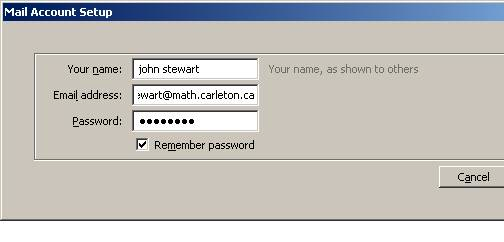
- click on continue to go to the next screen. Thunderbird tries to be clever at this point and figure out the settings. Once the screen settles down, click on the edit button and change the settings to match what is below. You can try “Re-test Configuration” to test it. Once it is correct, click on “Manual Setup”.
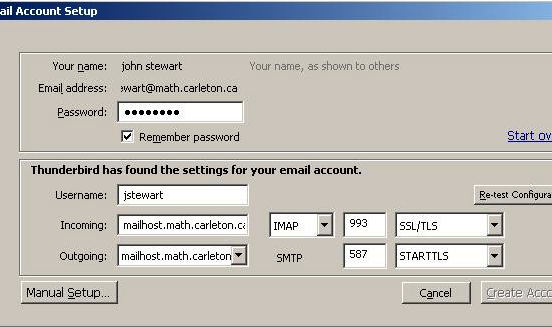
Email
The department operates its own open standards based mail server which provides a mail address of the form account@math.carleton.ca. Mailboxes can be accessed using webmail or by any mail client that supports the IMAP protocol. Alternatively, you can opt to have a mailbox in the universities Office 365 cloud based mail service.
Webmail
General Email Software Configuration
If you have a different email application than Thunderbird, then you will need to know the appropriate mail server settings to connect.
- Incoming Mail Server Settings
-
| Server Name |
mailhost.math.carleton.ca |
| Protocol |
IMAP |
| Secure Connection |
use SSL protocol (encrypted connection) |
| Port |
993 |
Share: Twitter, Facebook
Short URL:
https://carleton.ca/math/?p=527