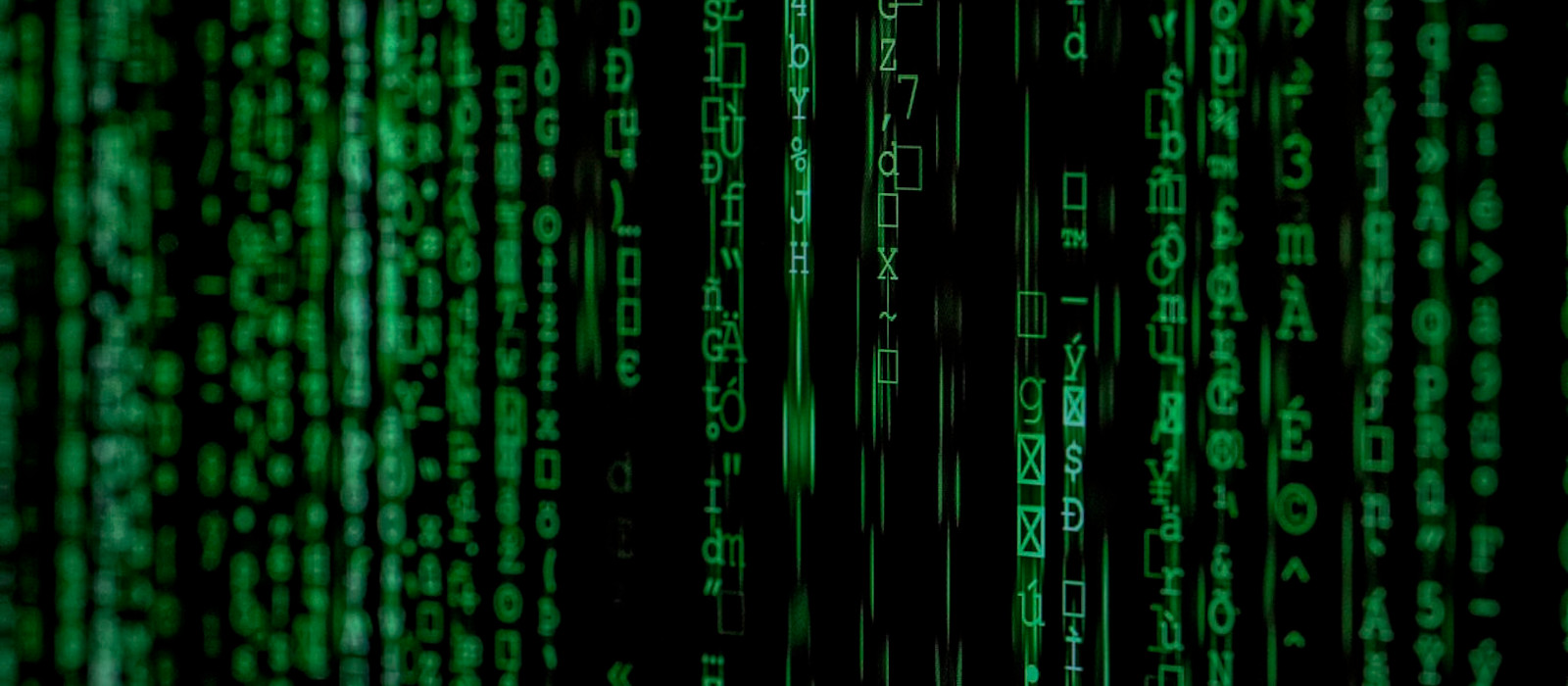Secure Shell (SSH) is a cryptographic network protocol for operating network services securely over an unsecured network. At the School of Computer Science, we use ssh for remote connection logins to our computers.
Logging in to Linux using ssh
ssh-key logins
Common ssh questions
Logging in to Linux using SSH
There are two ways to login to a remote Linux server using SSH:
- terminal server (text only)
- remote desktop (graphical/X11)
Not all servers support X11-sessions. Check the servers’ capabilities for remote desktop connections.
IMPORTANT: Carleton is behind a firewall. If you are outside of Carleton, you will need to VPN to Carleton first before you can access the SCS server resources. Refer to the Remote Access (VPN) information.
Login using ssh to Linux using the terminal
If your computer is running Windows, you can use the free putty utility as your ssh client.
- SSH Connection Using the putty SSH Terminal Client – an article explaining how to configure putty to connect to a server, using an Openstack instance as an example.
Login using ssh to Linux using the graphical method
At SCS, we use the x2go client to connect to a Linux host graphically (using X11).
- SSH Connection with x2go Remote Desktop Client – an article explaining how to configure x2go to connect to a server, using an Openstack instance as an example.
ssh-key logins
We encourage the use of ssh-key logins as it is both a convenient and safe way to ssh to your destination host without needing a password.
See the Passwordless SSH With Key Pairs article for detailed instructions.