Estimated time to complete: 14 minutes
Module
Auto-generated captions
YouTube auto-generates captions for its videos. However, these captions are often not completely correct, especially when videos include specialized language. Therefore, we suggest using the auto-generated captions as a starting point (if you don’t have a transcript), and going in to manually correct errors and timing. Here is a tutorial to editing your auto-generated YouTube captions:
- Upload your video to YouTube. If you don’t know how to do this, here is a guide to uploading YouTube videos.
- Open YouTube Studio by clicking your profile icon in the top right corner and selecting “YouTube Studio” from the dropdown menu.
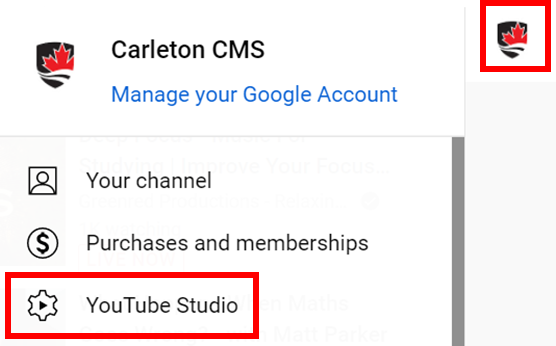
- Find “Subtitles” in the left hand menu and click it.
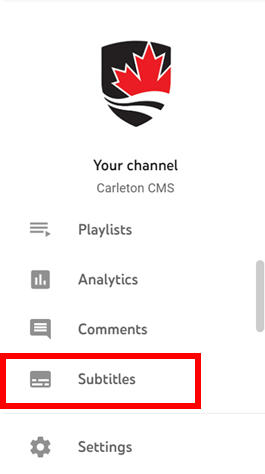
- Next to your video, there should be a languages column. Click the dropdown arrow.
- Hover over the column which has “(Automatic)” at the end of its name. and select the “Duplicate and Edit” option in the right of the column.
- Note: YouTube needs a few moments to generate these captions.
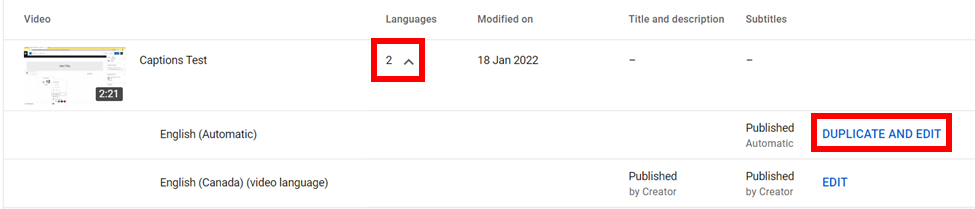
- Note: YouTube needs a few moments to generate these captions.
- Here, you will be able to edit the captions, including timings, misidentified words, and more.
- See captioning best practices for more information on what to edit in the captions.
Generating captions from a transcript
- Upload your video to YouTube. If you don’t know how to do this, here is a guide to uploading YouTube videos.
- Open YouTube Studio by clicking your profile icon in the top right corner and selecting “YouTube Studio” from the dropdown menu.
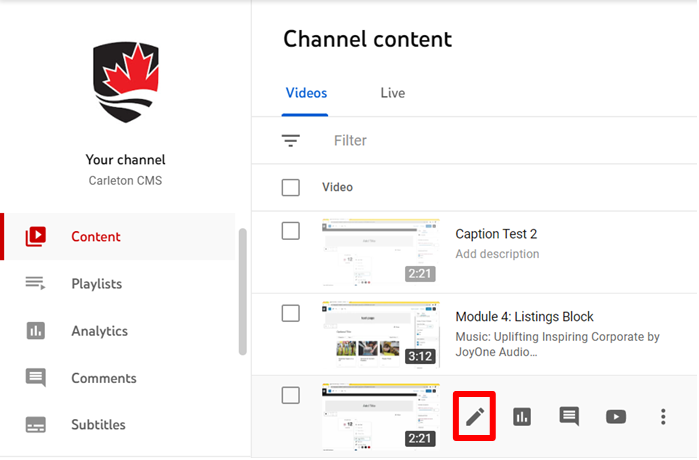
- Click “Content” in the left-hand menu and then hover over the video to which you want to add subtitles. Click on the left-most “Details” icon that appears.
- From this screen, scroll down to “Subtitles” in the column on the right and click on it.
- Choose the “Auto-sync” option and copy-paste your transcript into the text box.
- YouTube will automatically try to sync the audio with the captions, but this may take a while.
- When the transcript has been auto-synced, click “Edit Timings” to fix mistakes like timings or awkward sentence breaks and spacing.
- When finished, press the “done” button in the top right corner.
- See captioning best practices for more information on what to edit in the captions.
Captioning best practices
When captioning, the goal is to make the captions as easy to follow as possible. To that effect, here are several suggestions of what to keep an eye out for when creating captions, both for auto-generated captions and transcripts:
- Fix any misidentified words – for example, a specialized term like CMS might be captioned by YouTube as “see a mess”.
- Similarly, incorrect homonyms (words that sound the same but have different meanings) should be caught and corrected – for example, “this training makes scents” should be corrected to “this training makes sense.”
- Use punctuation to convey pauses and breaks, while also staying mindful of the rules of punctuation.
- There isn’t a clear consensus on how to caption numbers, but a good rule of thumb is to stay consistent and format in whatever way is easiest to understand. For example, 53,412 is much easier to read in a caption than fifty-three-thousand, four hundred and twelve.
- If you want further guidance on when to write out numbers versus using numerals, we recommend these guidelines on captioning numbers from the Described and Captioned Media Program (DCMP).
- Try to break up sentences in the most complete way possible. For example: “The training consists of written modules, as well as a video.” could be a single caption or break between “modules,” and “as well as”. Splitting up the sentence anywhere else would unnecessarily complicate the meaning of the caption.
- A good cue to follow in breaking up captions is where the speaker takes a pause. Speakers generally pause on commas, periods, and other places where it grammatically makes sense to split up a sentence.
- If you are looking for further guidance on how to break up captions, please see these guidelines on line division from the DCMP.
- More guidelines from the DCMP on creating quality captions can be found here.