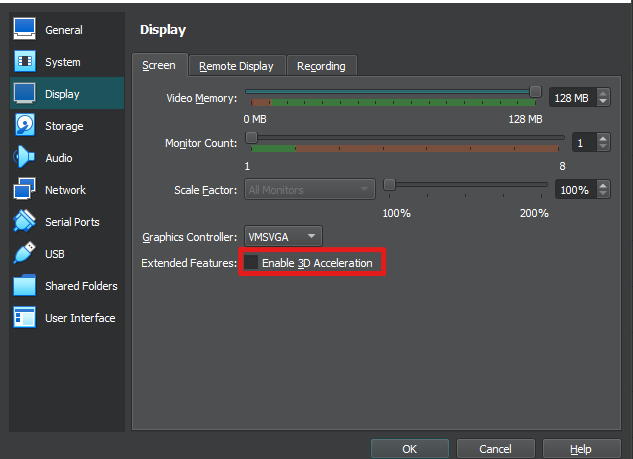VirtualBox can take advantage of some of the capabilities of your host computer’s GPU to improve performance. However, enabling this feature can often cause problems. In particular, new version upgrades of VirtualBox often has 3D acceleration problems. These problems usually get ironed out as further updates are released.
This issue has been documented by some users of VirtualBox 7.0.x when running older Virtual Machines
If your Virtual Machine is experiencing any of these issues, you should consider disabling the setting:
- Unusually slow and poor performance while the Virtual Machine is running
- Inconsistent performance (sometimes fine, other times very slow)
- Regular crashing, especially when opening graphical apps within the Virtual Machine
- Virtual Machine hangs or crashes during boot (this often will happen to a previously working VM that stops working after a VirtualBox upgrade)
Disabling 3D Acceleration
This setting is adjusted in the VirtualBox Virtual Machine’s settings (see image below):
uncheck the setting to disable
- Display -> Screen -> Extended Features: -> Enable 3D Acceleration