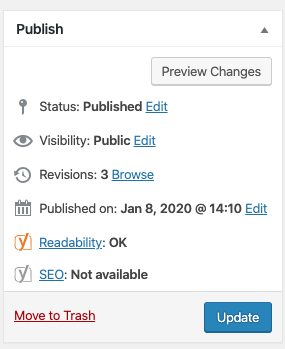Here is where you will find how-to’s regarding adding bibliography content to the PONJA website.
How to Add Authors and Artists
To be able to assign authors and artists to bibliography entries, you first need to create each author and artist separately.
To begin creating authors and artists:
1. Select PONJA People from the left-hand navigation in the Dashboard.
2. Click Add New to create a new author or artist
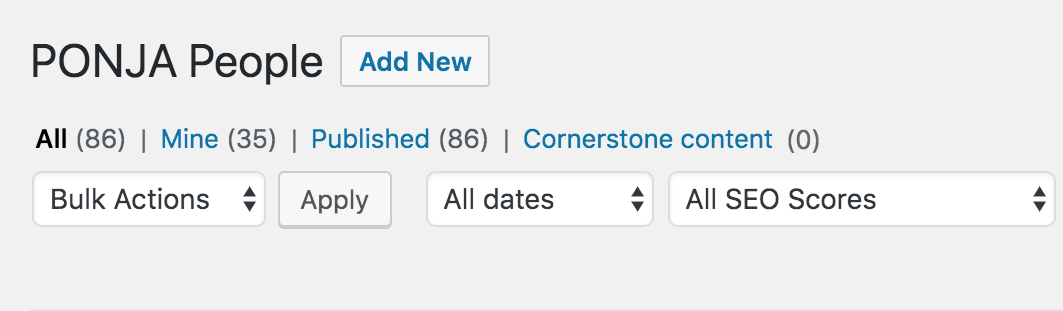
3. Add the name of the author or artist in the title text box.

4. Add the full name of the author or artist.
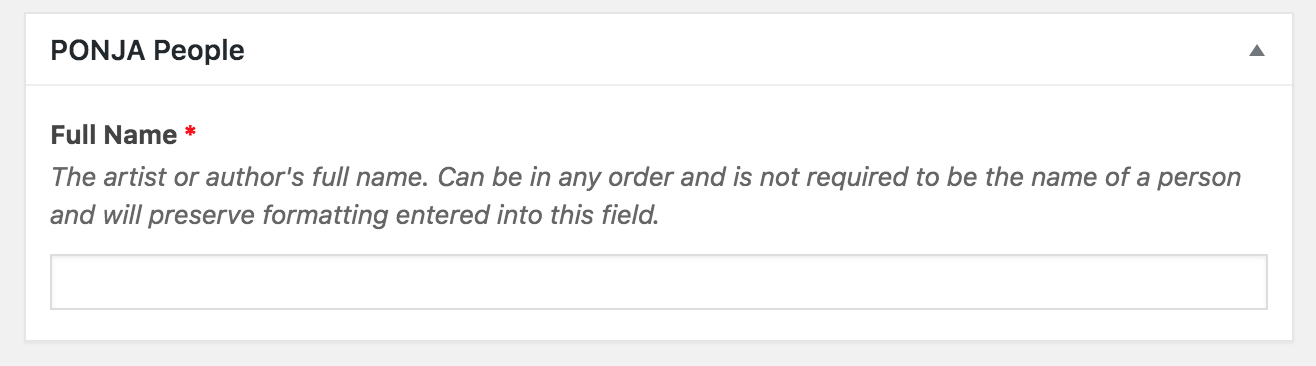
5. Under PONJA People Categories, check off the box for artist or author.
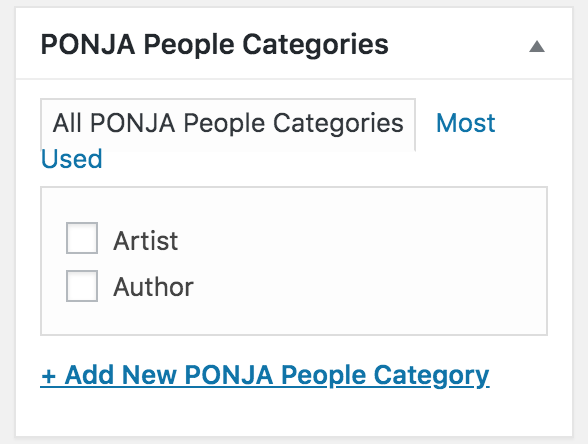
6. Select Publish.
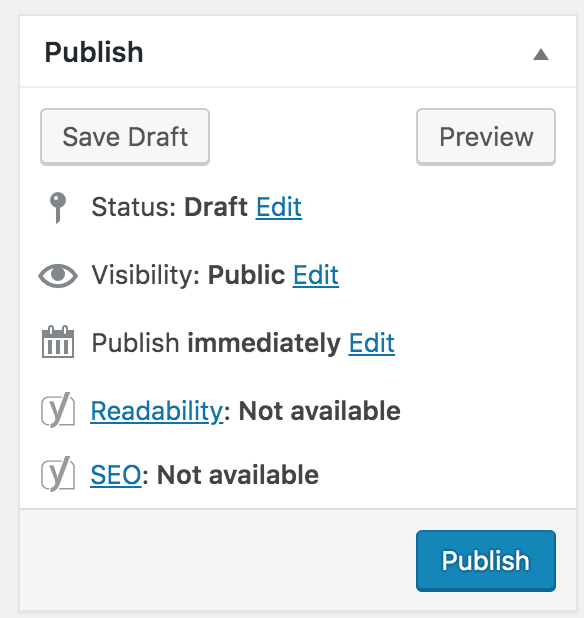
7. Now your artist or author will show up in the list of PONJA People.
How to Create an Individual Entry
Now that you’ve created your authors and artists, you can start adding your bibliographic entries.
1.Select Bibliography in the left-hand navigation in the Dashboard.
2. Click Add New to create another entry.
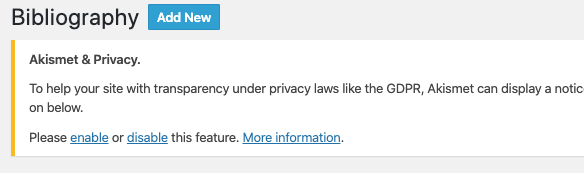
3. Add a title for your bibliographic entry by typing in the first text box (this is usually the title of the work).
4. Within the second, larger text block, enter the full bibliographical entry.
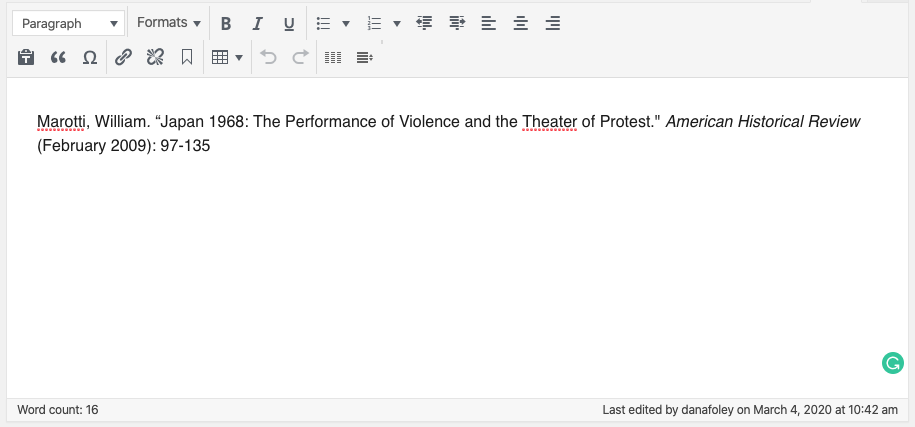
5. Under Bibliographic Reference, add the author of the work by starting to type their name into the Author field. Since by this point authors and artists have already been added to the system, the author’s full name will appear as you begin to type it.
6. Repeat step 3 for the Artist field.
7. The only field that is mandatory to fill out is the Author field, so you will have the option of filling out the Historical Period, Publication Date, and Control Number fields.
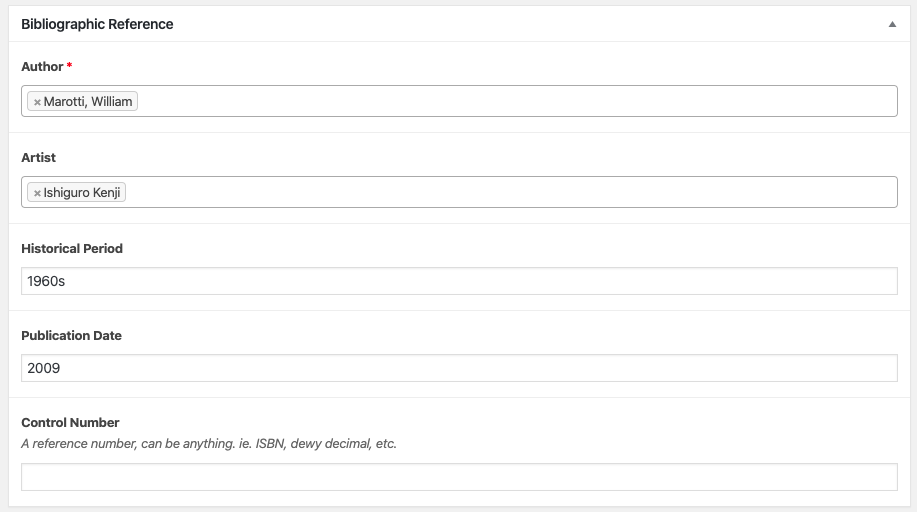
8. Next, in the box on the right-hand side of your screen titled Bibliographic Categories, click off all of the categories that apply to this bibliographic entry.
9. You can also add a new Bibliographic Category by clicking the blue text “+ Add New Bibliographic Category.”
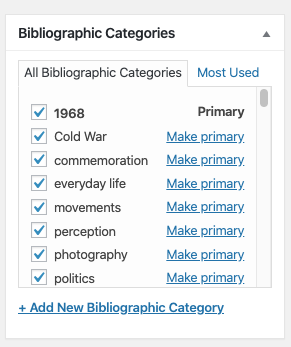
10. Once you have completed steps 1 through 7, you can select Publish or Update in the top right of your screen.