Remote Access to Computer Labs
MAE has made computer labs accessible remotely via VPN and Remote Desktop Protocol (RDP). Physical access to the labs is limited and capacities are posted at the entrances.
Software available on Lab Computers for Remote Access includes:
MAE LAB Standard Image:
Ansys, Catia, EES, EnergyPlus, ESP-r, Fusion360, Grapher, Maple, Matlab, MathCAD, MSC-ADAMS, STK, WinEDT, MS Office 2021, VisioPro, ProjectPro
Other software such as Altair Hyperworks, Labview, MSC-NASTRAN, Solidworks, Start-Prof, TRNSYS, Hydrosystem are available on specific computers for 4th year projects as needed. ArcGIS is available from the library but can be installed on the lab computers here if needed and requested.
To access the MAE Lab Computers:
1. Establish a VPN connection. You need an active MyCarletonOne account to connect to Carleton’s VPN. VPN now requires Azure MFA to connect.
2. Establish a Remote Desktop Connection. You need an active CUNET account to access the MAE lab computers via Remote Desktop Protocol (RDP). When connecting to these computers you must enter your username like this:
cunet\yourMC1username
To see which MAE Lab computers are available for use always use this Remote Access Availability Page:
https://remoteaccess.labstats.com/Carleton-Mechanical-and-Aerospace-Engineering
Only computers that are not in use will show up on this page. Windows 10 only allows 1 active session on the computer so always check the availability page before connecting to a lab computer.
If you are using a Mac computer you will need to install the Microsoft Remote Desktop Application for Mac.
Important: Store your files in your Home drive, H: drive or Project Drive P: and not on the Desktop or Documents as those folders are in the local profile and are not saved and will not show up if you login to different computer.
When you are finished working on the lab computer, sign out/logoff. Do not just close the RDP window as that doesn’t log you off. Do not do a Shutdown.
Virtual Desktops via VMware Horizon Client
MAE students have access to Carleton’s Virtual Desktop System. These are accessed using your MC1 account. VPN is also required from outside Carleton. In addition to the General Student Lab Image (for all Carleton students) MAE has 2 special images with Engineering Software which uses 3D graphics. Access to these images is based on the course requirements.
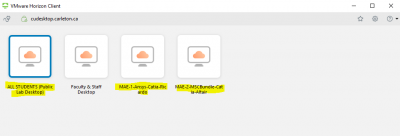
General Student Image:
- EES, EnergyPlus, ESP-r, IBM SPSS, Maple, Matlab, R, SAS
GPU-Image1:
Ansys, Catia, EES, EnergyPlus, ESP-r, Grapher, Maple, MathCAD Prime, Matlab, TortoiseSVN
GPU-Image2:
EES, Maple, Matlab, MSC Adams, MSC Patran, MSC Nastran, MSC Digitmat, STK, Tortoise SVN
For more details on how to access the system go to this webpage:
Computer Labs
The MAE computer labs consist of standard PC’s that run a non-configurable Windows 10 operating system (users cannot install any software). All systems are equipped with Software needed for your MAE course.
If you are taking a MAE course then you can use one of the MAE Labs. Most labs have table space for laptops and group work. Lab locations are listed below.
All lab users must use a CUNET Windows Account which are created based on class lists for courses which require lab usage.
Some labs require swipe card access, the access to a lab is dependent on the MAE course that your currently enrolled in. The computer labs are booked for tutorials, in-lab-exams and special events. All Carleton students can use Carleton University printers via the CU on the GO printing service.
Lab Availability
| Room | Capacity | #PCs | Name | Access Type | Schedule |
| ME3250 | 4 | Undergraduate Lab – 4th year students | Swipe Card – MAE account | In-Person Computers 5, Remote Access available | |
| ME3290 | 55 | Undergraduate Lab – 2nd, 3rd, 4th year | Swipe Card – MAE account | In-Person Computers 7, Remote Access Available | |
| ME3124 | 6 | Graduate Lab | Swipe Card – MAE account | In-Person Computers 4, Remote Access Available | |
| ME2257 | N/A | 4 | Server Room | No physical access – MAE account | Remote Only |
| ME2363 | 12 | Satellite Lab – 4th year | Swipe Card – MAE account | In-Person Computers 6, Remote Access Available | |
| ME2256 | 5 | Undergraduate Lab – 1st, 2nd, 3rd, 4th, grads | Swipe Card – CUNET account | In-Person Computers 7, Remote Access Available |
(1) MAE labs have limited capacity posted at the entrances. We are doing all we can to keep our community safe and to contribute to slowing the progression of COVID-19 in Ottawa and across the country. For more information, please visit Carleton’s Coronavirus page. The Labs have limited physical access but computers are available for remote access. See below.
Lab Access
MAE is using Campus Card Access for its laboratories. This means that you can use your Campus Card to enter the labs.
Your lab access is based on the program and course that you are currently enrolled in. For example, if you are enrolled in MECH3002 in the fall term then your access for the lab will commence on the first day of the fall term and end at the last day of the fall term (unless otherwise posted).
Please note that only MAE students have access to these facilities. Individuals that gain access to the space and are not eligible to be in the space can be reported to the Department of University Safety. Many of the labs are monitored both with video surveillance and using swipe-card access.
For problems concerning the Campus Card Access system please contact the MAE office.
Lab Policy
The MAE Lab policy covers:
- Prohibited Expressions
- Prohibited Conduct
- Prohibited Food/Drinks
- Lab Access
- Other Policies
The MAE computer labs are for the use of MAE students, staff and faculty only. If there are non-MAE students in the lab please report them to neilb.mcfadyen@carleton.ca or contact University Safety at x3612
Grad File Storage