Nightmare scenario: something happens, and your computer reboots, and you lose a number of files that you have been working on. Worst, your computer does not boot at all, and your disk drive is broken. #$!@@@!!! Did you use a good backup procedure and save your data? Or did you not back up your data, and you lost everything?
This page will discuss good digital media backup practices and your options at Carleton and the School of Computer Science.
Backup Options for SCS & Carleton
Openstack User Backups
Server Backups
Laptop and Desktop Backups
Cloud Backups
Mobile Backups
Backup Options for SCS & Carleton
Here are some backup options:
- Free Remote Storage – This page lists a number of free remote storage options available to SCS and Carleton users
Openstack User Backups
All Open Stack users are responsible for their own backups.
Here are some options:
If you have graphical/X11 VM access then
- log in to your VM using x2go (or a remote desktop)
- start a web browser like Firefox
- log in to Carleton’s OneDrive and copy your files. Alternatively, you can use SCS Nextcloud.
If you only have terminal access via ssh, then you will need to tar or zip your files and copy them.
- use the Linux tar command to copy files into an archive file
- determine the floating IP address of your instance – it will start with 134.117. and the info can be found in the Open Stack (horizon) web interface
- from your laptop (or some server), copy the tar file. WinSCP is a simple free lightweight graphical program that will copy your files. On Android, you can use AndFTP or any SCP app.
Once you terminate your Open Stack instance, the data contained in your VM is gone forever!
How to use Linux tar
tar is an archiving program that can save a directory structure and the file and directory permissions into a single file or tar file.
Here’s how you can save a directory and all its sub-directories. Open a terminal window and run the following command:
tar -cvf <archive.tar> <your_directory_path>
where <archive.tar> is the archive filename and <your_directory_path> is your directory path.
To extract the archive run this command:
tar -xvf <archive.tar>
There are many options, including a useful ‘zip’ option that can compress your archive file. Add the ‘z’ option to the archive command and the extract command if you want to compress and expand a compressed tar archive. So the options would be -zcvf, and to extract options are -zxvf
Server Backups
Backups have been part of Computer Science since the creation of digital media. If you want to learn about the best backup procedures, you can learn a lot by looking at well-established backup practices in a server environment.
Backups try to protect against data loss from system failures and user mistakes.
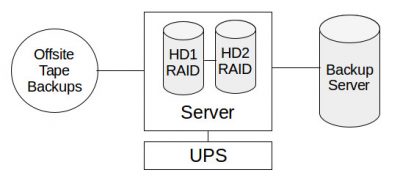
Figure1: Server backup showing redundant disks (RAID), uninterrupted power supply (UPS), backup server, and off-site backups.
Figure 1 shows how data is backed up for the purpose of protecting against data loss. RAID protects against disk failure. A drive can fail, but there is no data loss because the data has been copied to one or more disks. Typically backups are run at regular intervals, for example, every night. There are various levels of backups and versioning.
Classic power failure can destroy current data – most servers use UPS to protect against brown-outs and short power disruptions. It will keep your system on long enough so you can save and shut down your systems safely.
Disaster Recovery is an important topic in case there is catastrophic data loss due to a security breach, fire, water damage, or earthquake etc. This is where offsite backups are important. These backups are contained in removable media, which can be stored remotely in a secure location. These backups happen less frequently, say once a week. It is also common to have a remote backup server, so the backups are not stored in the same location as your data server.
Laptops and Desktops Backups
Amazingly many of the server backup concepts are easily available to the home user.
Summary of Home backup methods:
| MEDIA | DISK SPACE | COST | SPEED | LIFESPAN |
| External Disk Drive | Large | Low-Medium | Fast | Years |
| NAS Device | V. Large | Medium-High | Medium-Fast | Years |
| Internal Disk Drive | Large | Low-Medium | Fast | Years |
| Cloud Storage | V. Large | Low-High | Slow-Medium | Contract Based |
| Thumb Drive | Medium | Low | Fast | Years |
| DVD | Sml-Med | Low-Medium | Slow | Decades |
| Memory Card | Medium | Low | Slow | Years |
Here are some tips to keep your data ‘safe’.
UPS
For your home desktop, you can buy a small UPS for under $100 that can protect your computer against short power outages. Phones and laptops have a built-in UPS (called a battery)!
Disk Failure
Many desktops have a RAID option. This will cost you a bit of money because you will need two or more identical drives to build a RAID. The nice thing is that it is totally transparent, and you will not need to worry about it until a drive failure occurs. Drive fails – and there is no catastrophic computer failure: nice.
Second Drive
If you can live with reloading your operating system but can’t live with losing data, you may want to buy a second drive for your laptop or desktop. Back up your important data onto the second drive. There are tools and scripts you can use to automate this. The idea is that when a drive fails, you will have a copy of your important data on the second drive that you can recover once you reload your O/S on a new drive.
External Backups
There are many great external backup methods.
- Off-the-shelf external USB hard drive. Easy and cheap. Copy your data to the external drive or automate this using software.
- Network Attached Storage (NAS) solutions for home. Synology disk station is a popular off-the-shelf product. It gives you massive disk space, and your data is stored at home.
- Many home routers have options to add external USB drives. This will give you network storage on all your home devices – perfect for backups.
NOTE: There are risks associated with long-term storage of data using the above methods.
Backup Media
Another level of backup is to have the backup totally disconnected from the network or power sources. It’s good practice to backup or archive your most important data to media that you can store offline:
- An external USB 3 (or better) disk drive is your most cost-effective way to backup large amounts of data at home. Be aware that disk drives have long-term storage issues.
- USB Thumb drive. Easy convenient portable backup method. Be aware USB thumb drives are not the most reliable backup solution and USB drives are not designed for long-term storage. The cells on a USB drive can lose charge and you will have data loss. Many USB drives will keep their data valid for 10 years under good conditions, but in practice, it can be much less than that!
- DVDs are your best option for long-term archiving and data storage. The M-Disc is the best long-term storage method available today for the home user. Their advertising claim data integrity for 1,000 years and media supports up to 100GB/DVD. Most modern DVD writers support M-Disc format.
- Memory Card. Another cost-effective option to store data. Be aware that memory cards are not appropriate for long-term storage, although many cards will keep their data valid for 10 years under ideal conditions.
Cloud Backup
Apple, Microsoft and Android provide various degrees of cloud backups. It can protect against data loss because the data resides on ‘company’ servers rather than your local device. This is a convenient backup method. Be aware that there are privacy concerns if you have opted into this backup strategy.
If you have privacy concerns but still want to use cloud backup storage, there are a number of options available to you:
- instead of syncing your entire device or account selectively back up what you want
- if you have privacy concerns, encrypt your data before uploading it to your cloud service
Mobile Backups
Here are the basic ways to backup most phones:
iOS
- Directly from the device using Apple’s iCloud
- Directly to your computer using iTunes
Android
- Google Sync
- Google Drive
It’s good practice to also backup your mobile device on your home laptop or desktop.
Also, be aware of privacy issues involved with leaving your data on ‘company’ servers.
