Courses in D2L Brightspace have start and end dates based on the Banner information system. A course start date is determined by the first day of class, while the course end date is the last day of class (not the last day of exams). Start and end dates have an important impact on course communications.
WARNING: Course announcements are not emailed out to students before the course start date, nor after the course end date. However, instructors can adjust the default start and end dates for their Brightspace courses in the Course Offering information page to allow for announcements outside of the set dates. ***All correspondence after the last day of classes should be made by Classlist email function. If you wish to make announcements after the last day of classes, you will need to update your classes end-of-date setting.***
NOTE:
- Courses with future Start dates will appear greyed out but are still accessible to students. Prior to the course start date, students will see the course listed in the My Courses widget on their Brightspace homepage, but they will not have access to course content.Courses with Start dates in the future appear greyed out. Students will see the courses with future start dates in their My Courses widget; however, they won’t have access to the course until the Start date has passed. Emails can be sent from courses with start dates in the future via the Classlist tool; however, new announcements will not be sent as emails to students prior to the course start date.
- Students can access a course that is Closed. The Closed tag appears when the course’s End Date has passed. Emails can still be sent from a Closed course via the Classlist tool, but any announcements published past the course End date will not be emailed to students. The announcements will be posted in the Announcements tool.
Change Course Start and End Dates
- Log into Brightspace with your MyCarletonOne credentials.
- On the Brightspace homepage, locate your course in one of the following ways:
-
- Select on the course tile under the My Courses widget.
- Select the Course Selector Grid
 and select the course from the drop-down menu. If you are enrolled in more than 20 courses, you can search for the course name using the search bar.
and select the course from the drop-down menu. If you are enrolled in more than 20 courses, you can search for the course name using the search bar.
-
- In the navbar, select Course Admin.

- Select Course Offering Information.

- Go down to the Start Date/End Date headings and select the Course has start date or Course has end date checkboxes to modify your course dates.
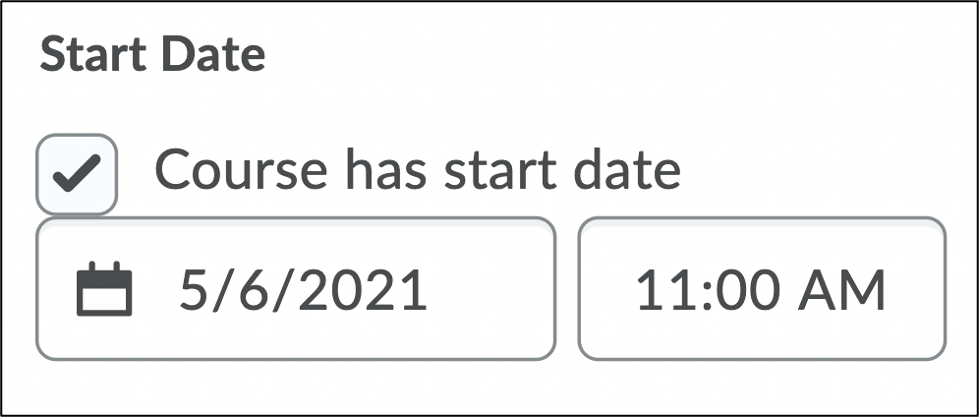
- Enter your course start/end dates and times.
- Select Save. Your new dates will be now take effect.
Related Support Topics
Was this page helpful?
7 people found this useful
Still need help? Contact us