- Generating Quiz Questions with the Brightspace Quiz Question Generator
- Importing Quiz Questions into Brightspace.
This Algonquin College developed Quiz Question Generator provides an easy way of creating a collection of questions that can be imported into D2L Brightspace quizzes. The Brightspace Quiz Question Generator helps simplify the quiz creation process. Below you will find instructions on how to generate quiz questions and import the questions into a Brightspace quiz.
Generating Quiz Questions with the Brightspace Quiz Question Generator
- Go to edc.carleton.ca/brightspace/quiz/generator/
- Enter a Quiz Name.
- Click the Question Type Samples drop-down and select a Question Type.
- Click Create to view a sample question. Refer to the Question Types document for how to properly format your questions.
- Copy and paste your questions from a word document or type them in the box below.
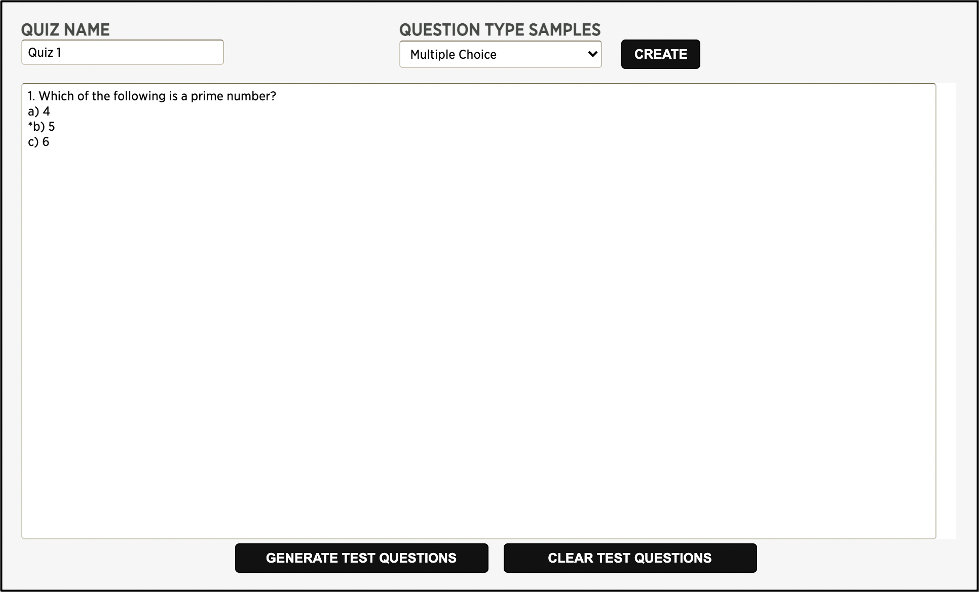
- Click Generate Test Questions.
NOTE: If the Test Generator fails, review the questions in red. It could mean the format is not correct or something is missing. - Once the test questions are generated, click the Download Questions for Brightspace button.
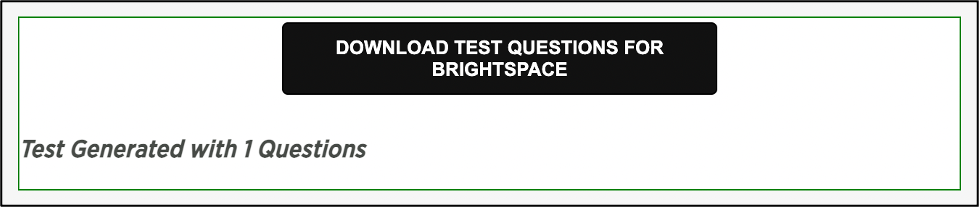
- Save the .csv file to your computer. You can now import the questions into Brightspace.
Importing Quiz Questions into Brightspace.
- Log in to Brightspace with your MyCarletonOne credentials and click on your course.
- Click Tools in the course navbar.

- Select Quizzes from the drop-down menu.
- The Manage Quizzes page will open. Click on your quiz.
- Under the Quiz Questions heading, click Add/Edit Questions.
- Click Import.
- Select Upload a File from the drop-down menu.
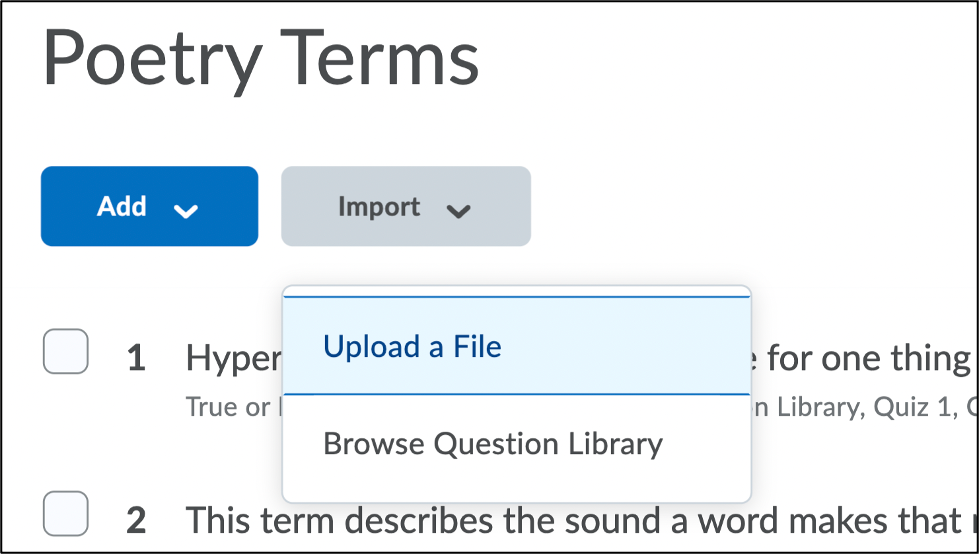
- Click Browse and select the .csv file or drag and drop the file into the upload area.
- Once the upload is complete, click Import All.
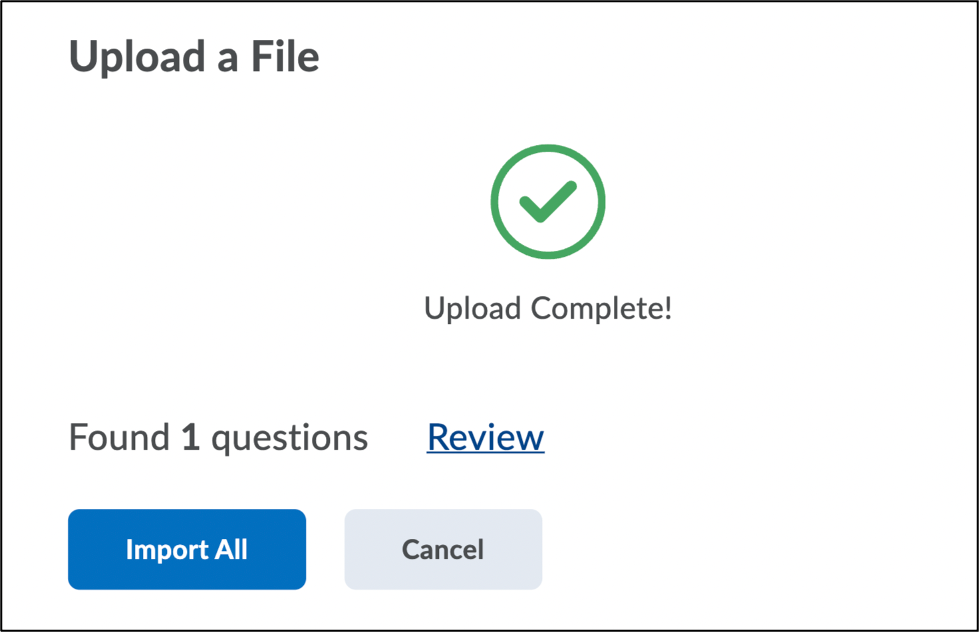
- Your imported questions will now appear in the list of quiz questions.
Was this page helpful?
5318
3650fec577
6 people found this useful
Still need help? Contact us