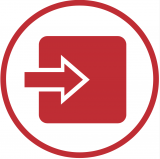Welcome to the D2L Brightspace Support Site for Instructors!
Support for D2L Brightspace at Carleton is provided by Teaching and Learning Services, along with D2L Brightspace Support ( available 24 hours a day, 7 days a week, 365 days a year). Support can be accessed directly within a Brightspace course by clicking the Help button in the navbar > then clicking Brightspace Service Desk. The TLS Support team is also available for technical support and pedagogical advice Monday to Friday, 8:30-4:30. Visit the TLS support portal to complete a support request.
Getting Started with D2L Brightspace
- Wondering how to access Brightspace?
Go to brightspace.carleton.ca and log in with your MyCarletonOne username and password. - Need help logging in to Brightspace?
Contact the ITS Service Desk at Carleton. - Course not showing up?
Visit our support page, Courses Not Appearing, for more information. - Looking for instructions for basic tasks in Brightspace?
Check out the links below for most basic tasks in Brightspace. - Looking for an easy guide to set up your course?
Check out the Course Set Up Guide - Have questions for the Ed Tech Team?
Visit the TLS support portal and submit a tech support request. - Need a Course Consultation?
Complete the Course Consultation Request Form to partner with a TLS Staff member to explore your course setup needs.
Support Topics
The topics below include instructions, screenshots, and guidance for managing your Brightspace course:
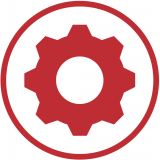
Getting Started
- Making Courses Active or Inactive
- Changing Course Start and End Dates
- Enrolling Users
- Courses Not Appearing
- Roles and Permissions
- Using Demo Learner Accounts
- Customizing User Settings in Brightspace
- Adding pronouns in Brightspace
- Exporting a Course Class List
- Request Course Creation
- Merge Request Form
- Brightspace Browser Requirements
- Accessing Archived cuLearn Content

Course Setup Guides
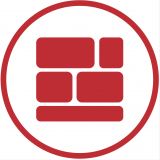
Adding Course Content
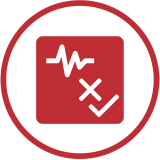
Assessments & Tools
- Creating Assignments
- Creating Quizzes
- Creating Discussion Forums
- Using the Question Library
- Adding Special Access in Quizzes (Overrides)
- Creating Rubrics
- Embed Link Creator
- Editing Quiz Settings
- Managing Quizzes
- Creating and Viewing Quiz Reports
- Creating Checklists
- Creating Self Assessments
- Peer Assessment Tool
- Using the Brightspace Quiz Question Generator
- Using the Scheduler Tool

Communication & Collaboration
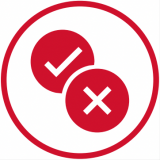
Gradebook
Get TLS Support
Teaching and Learning Services Contact Information
- TLS Support – Visit the TLS Support Portal to create a support request.
- Drop-In Support – Tuesdays, Wednesdays, and Thursdays from 10AM to 12PM at the Future Learning Lab, 4th Floor of the MacOdrum Library.
- TLS Hours of Operation – Monday to Friday 8:30AM to 4:30PM.
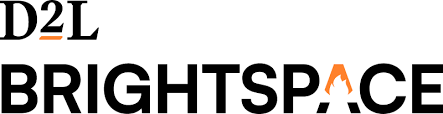 D2L Brightspace Technical Support Contact Information
D2L Brightspace Technical Support Contact Information
- Available: 24 hours a day, 7 days a week, 365 days a year
- EMAIL: Fill out the Email Support Request Form
- PHONE: 1-877-325-7778