Once you’ve logged into D2L Brightspace, your courses appear in the MyCourses widget on the Carleton homepage or within the Course Selector grid ![]() at the top of the Brightspace mini-navbar.
at the top of the Brightspace mini-navbar.
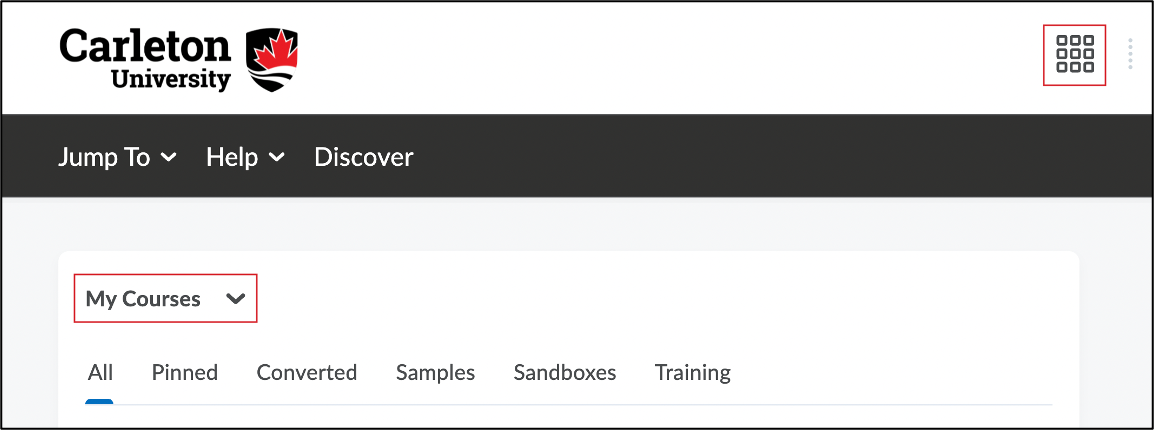
If your Brightspace course is not appearing, it may be for one of the following reasons:
- The course may not have been created: ITS creates Brightspace course shells each year by semester. Courses are generally created several months in advance of the term’s start date to allow instructors time to build their courses. If your course is not appearing on your Brightspace homepage, it’s possible that the course has not yet been created by ITS. If you would like to start building the course but the course shell is not yet ready, please request a Brightspace sandbox course where you can start developing materials. Any materials you create in your sandbox course can be copied into the course shell once it is ready.
- The instructor of record may not have been added through the Banner information system: Instructors are added to Brightspace courses via the Banner information system. If you have recently been hired, or recently signed a teaching contract, there may be a delay between the acceptance/signing and your access to your course. Search the Public Class schedule to see if your name appears beside the course.
- If your name appears, you have been assigned to the course in Banner and should be able to see the course in Brightspace–contact ITS to check on your course access. Please be ready to provide your full name, employee number, the full course number (including section), and the term (Fall/Winter/Summer) involved.
- If your name does not yet appear, check with your Departmental Administrator to check on the status of your course assignment.
If you believe that your course has been created, and that your course assignment already exists in Brightspace, but the course is still not showing up, contact the ITS service desk for assistance. The service desk can confirm your Banner assignment and give you more information about the status of the course.
Was this page helpful?
3133
4c1cd27245
27 people found this useful
Still need help? Contact us