- What is a Grade Scheme?
- Grade Scheme Options
- Applying a Grade Scheme to an individual grade item or “Final Calculated Grade”
Grade schemes allow you to customize how levels of achievement are displayed to students in the gradebook. You can use the default scheme (Percentage), or select a custom scheme.
What is a Grade Scheme?
*The information below is from the D2L Grading Schemes documentation
A grade scheme enables you to organize students’ performances on grade items into levels of achievement. A grade scheme can include any number of achievement levels. Each achievement level has its own range of acceptable grades and a symbol, such as a numeric value, letter, or text description, to represent it. You can set up grade schemes in the Setup Wizard or on the Schemes page of your gradebook.
|
Grade scheme |
Example |
|---|---|
|
Letter |
F, D, C, B, A, A+ |
|
Numeric |
2.0, 2.5, 3.0, 3.5, 4.0 |
|
Text |
Below Expectations, Meets Expectations, Exceeds Expectations |
Grade Scheme Options
The Schemes tab of your gradebook displays the available grade scheme options in D2L Brightspace. You can add new grade schemes or change the default scheme at any time. The default scheme is Percentage.

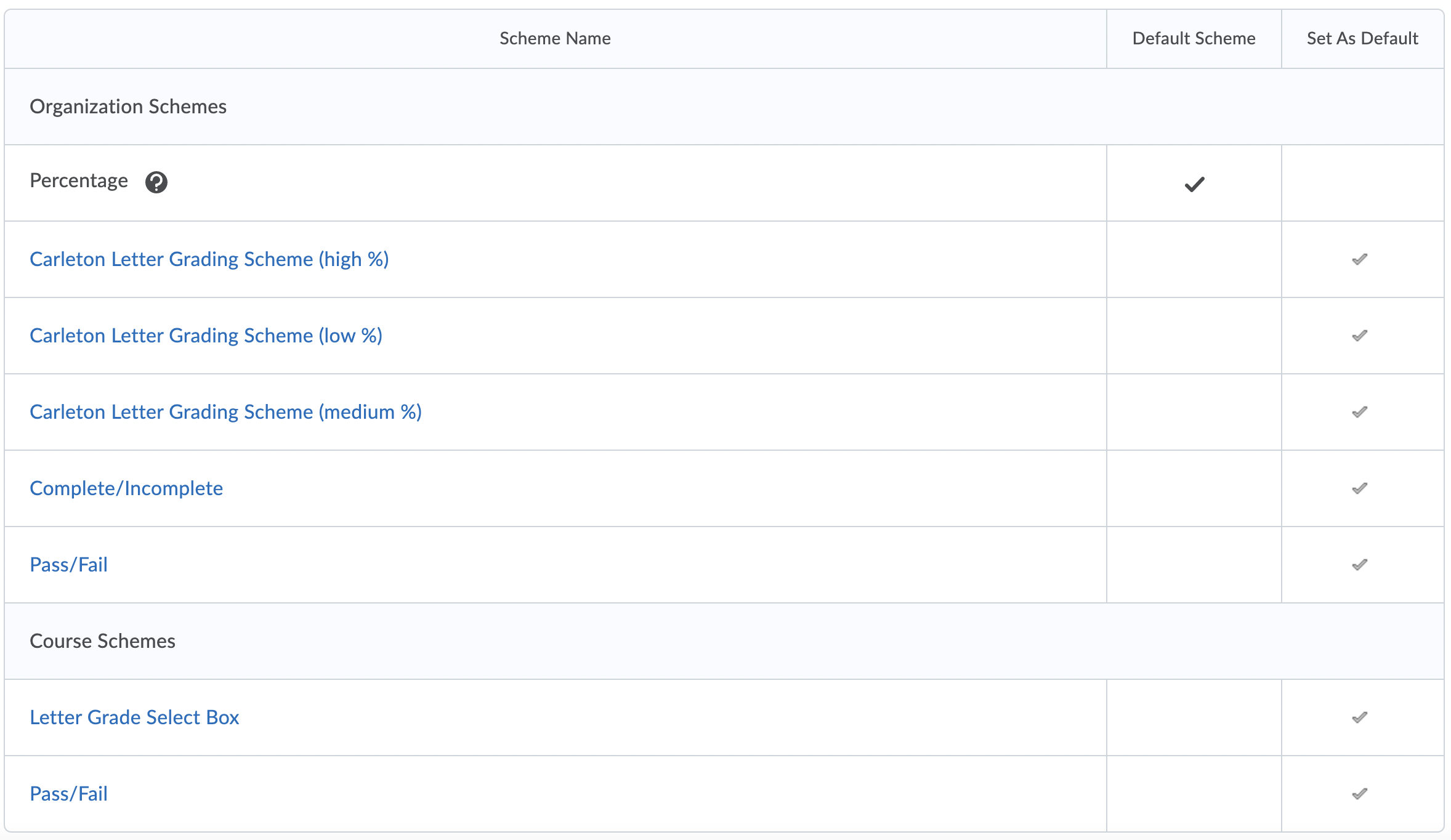
Applying a Grade Scheme to an individual grade item or “Final Calculated Grade” |
|
Was this page helpful?
2 people found this useful
Still need help? Contact us



