Importing the D2L Brightspace Course Template into Your Course
- Visit the Brightspace Course Setup Resources page. Download the course template file.
- Log in to Brightspace with your MyCarletonOne credentials.
- On the Brightspace homepage, locate your course in one of the following ways:
-
- Click on the course tile under the My Courses widget.
- Click the Course Selector Grid
 and select the course from the drop-down menu. If you are enrolled in more than 20 courses, you can search for the course name using the search bar.
and select the course from the drop-down menu. If you are enrolled in more than 20 courses, you can search for the course name using the search bar.
-
- In the navbar, click Course Admin.

- Under Site Resources, click Import/Export/Copy Components.
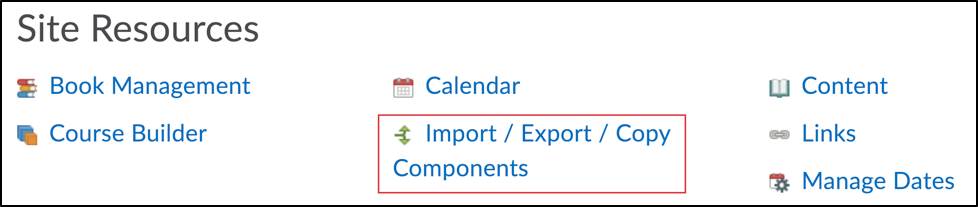
- Select Import Components.
- Select From a course package
- Click Start
- Drag and drop the downloaded template file onto the Upload button or click Upload to select the downloaded file from your computer.
- Click Import All Components to add the template to your course. Your course content will automatically begin importing.
- Click View Content to view your imported content. The course template with it’s modules and submodules will now be in your course ready for you to customize.
Additional Resources
Was this page helpful?
3499
f488cef238
1 Person found this useful
Still need help? Contact us