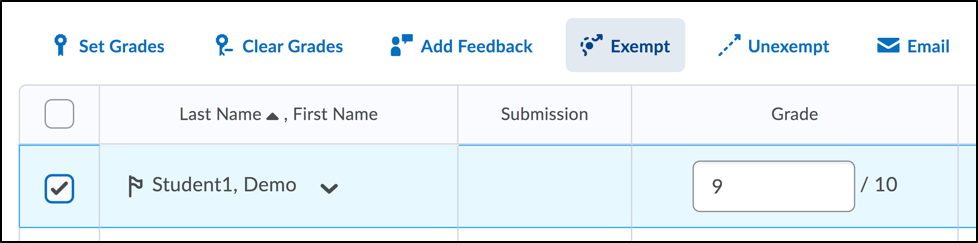- Set up exemptions for students
- How do Grade items and release conditions interact?
- What Will Learners See if they Have an Exemption?
- Which Assessment Tools Have Exemptions?
The D2L Brightspace learning environment allows you to exempt learners from grade items. Whether it is due to illness, inclement weather, or some other unexpected issue, being able to exempt a learner (or learners) from a particular grade item allows instructors the flexibility they need to accommodate many circumstances. When it comes to using the exempt function, there are a few things to be aware of. In the table below, you can click each question to read the answer.
Set up exemptions for students |
|
You should now see the word “Exempt” under the Scheme heading in the table
|
How do Grade items and release conditions interact?
| Grade Items and Release Conditions
Grade exemptions do not count as a completed grade item nor do they count as an incomplete grade item. This means that there are two release conditions that are effected by exemptions:
Example: You have set up an extra module of content to release once the final quiz in the course is complete. Two learners are excused from the final quiz, and you have made both learners exempt from the final quiz grade item. Because of this, these two learners do not see the extra module of content. |
What Will Learners See if they Have an Exemption?
| If you have allowed an exemption from a grade item, learners can view the grade item exemptions in many places in Brightspace Learning Environment. On the My Grades page, learners will see exemptions are listed in the Grade column. Points and weights that appear on the Grades page are controlled by instructors; however, the Grade column always shows exempted grade items. |
Which Assessment Tools Have Exemptions?
The following assessment tools include the exemption option:
|
Was this page helpful?
3 people found this useful
Still need help? Contact us