D2L Brightspace enables students, faculty, and staff to specify their pronouns in their Account Settings. Users’ pronouns are visible to anyone with access to the Classlist and can be viewed also by hovering over a user’s icon in Discussion posts to reveal their Profile Card.
For more information about pronoun use, please see the support page for Trans and Non-Binary Resources: Pronouns or visit the Guide to Pronoun Use from the Student Experience Office.
NOTE: Brightspace users who choose to indicate their pronouns on Brightspace should know that those pronouns may become widely known across Brightspace and used in the Carleton community. This includes the user’s pronouns being visible to anyone who has access to the Brightspace Classlist in a course. At this time (Jan. 2023), there is no connection between pronouns that are set in Carleton Central and pronouns in Brightspace. Pronouns must be manually set to appear in the student’s course profile.
To indicate pronouns in your Brightspace profile:
- Log into Brightspace with your MyCarletonOne credentials.
- Select your personal menu, where your name appears at the top right of the page. A drop-down menu will appear with various profile settings.
- In the drop-down menu, select Account Settings
- Under Pronouns, check the box for Allow others to see my pronouns
- Configure your pronouns settings as desired
- Select Save and Close at the bottom of the page. Your pronouns will now be available to all users in Brightspace.
As a user in Brightspace, you can view the pronouns of another Brightspace user by hovering the cursor on the user icon next to their name wherever that icon appears. For a visual of the user icon, see the screen image below.
![]()
When a user hovers their cursor over top of another user’s icon, a profile card appears. The profile card indicates the user’s indicated pronouns, if any have been entered. See the screen image below for a visual of the profile card and location of the pronouns.

When an Instructor accesses a course Classlist, they will be able to see all of the enrolled students’ profile cards, including their chosen pronouns. The screen images below demonstrate what this looks like from an instructor’s perspective.
NOTE: The Classlist is a tool that is only available to course Instructors and TA’s. Students do not have access to the Classlist, unless an instructor has specifically requested Classlist access for their students.
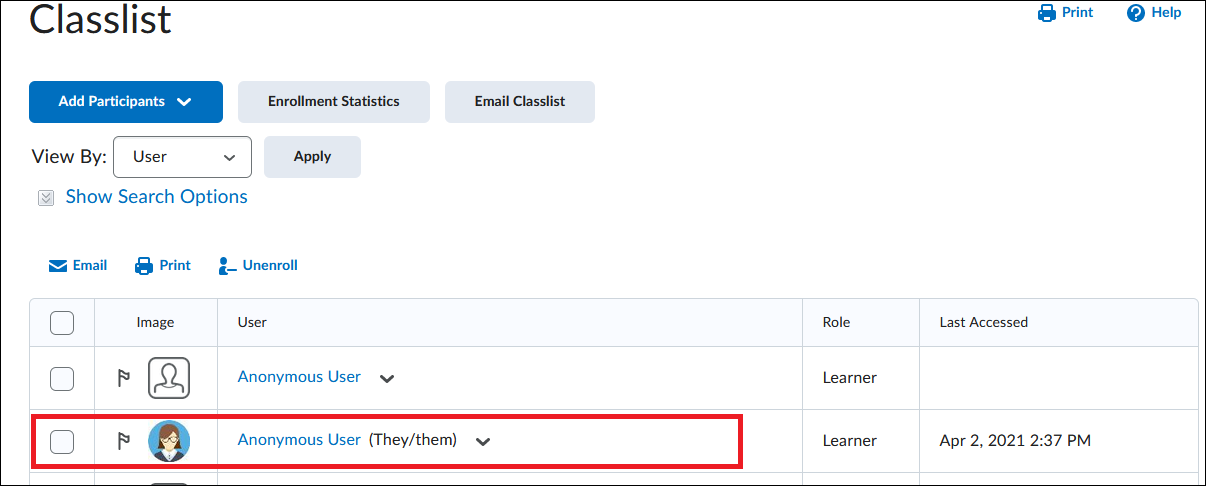
Faculty and staff who want to learn more about pronoun usage and other gender identity and LGBTQ topics are encouraged to reach out to the Department of Equity and Inclusive Communities (EIC): equity@carleton.ca.
Additionally, students who wish to change their displayed first name in Brightspace can do so by changing their chosen name through the Office of the University Registrar. Brightspace automatically uses chosen names, as recorded in Carleton Central for the Registrar. However, chosen pronouns entered in Carleton Central are not available in Brightspace. See also the Trans and Non-Binary Resources page for more information.
Was this page helpful?
8 people found this useful
Still need help? Contact us